Par's GitHub Pages
Visit my latest wiki at wiki.pacroy.com
1. Deploy
1) Go to https://store.docker.com/editions/community/docker-ce-azure and select preferred version. It will lunch Azure console.
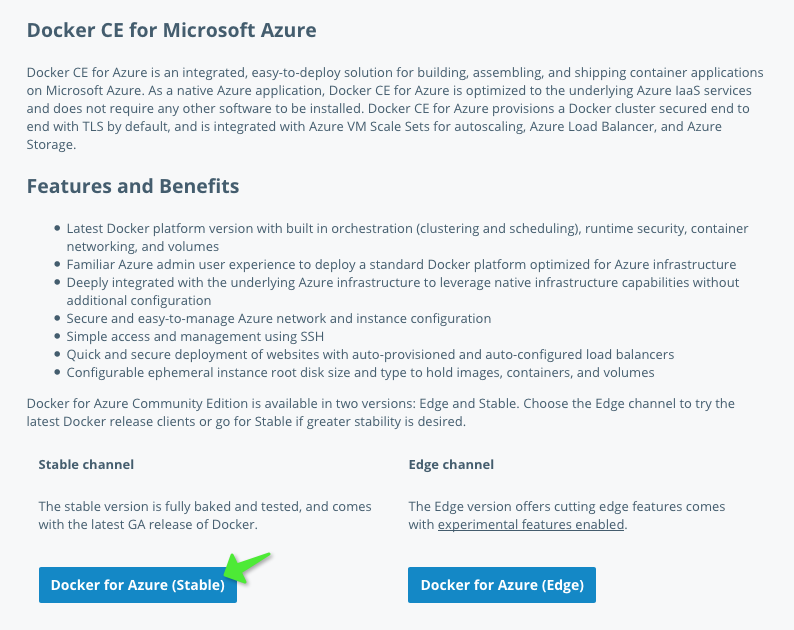
2) Fill in the form and click Purchase to start deployment
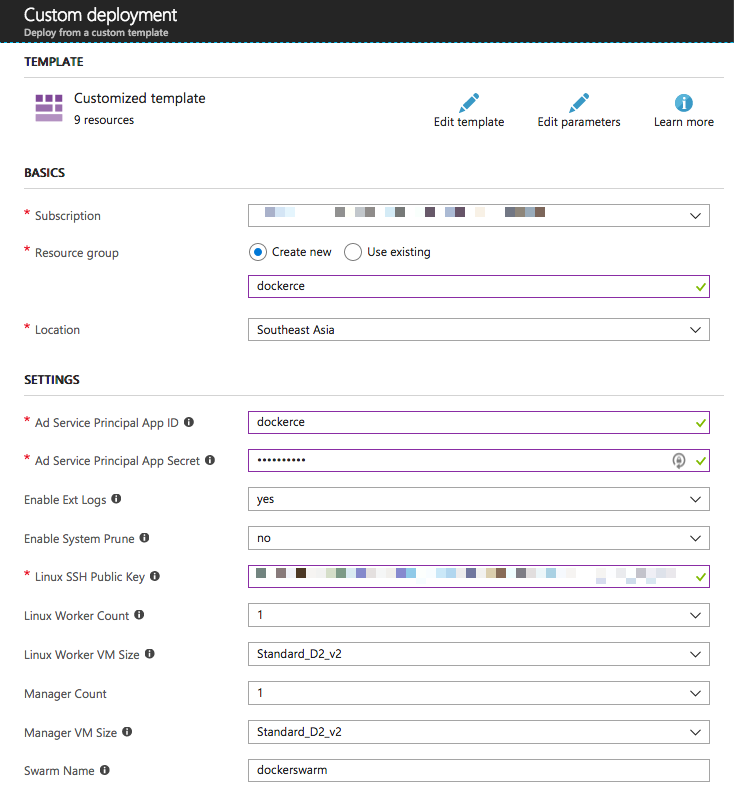
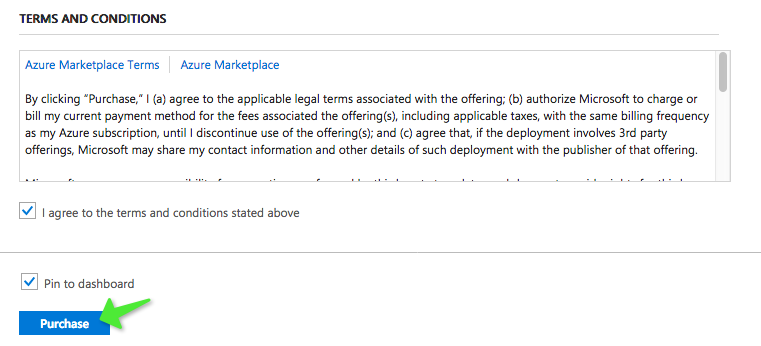
3) It take only one or two minutes to complete.

4) Here is what you see in the resource group
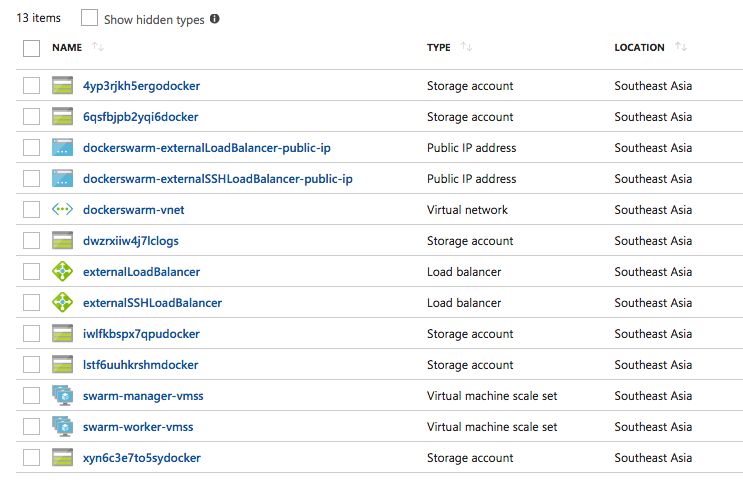
For more information, visit https://docs.docker.com/docker-for-azure/#configuration
2. Connect
1) Click on externalSSHLoadBalancer
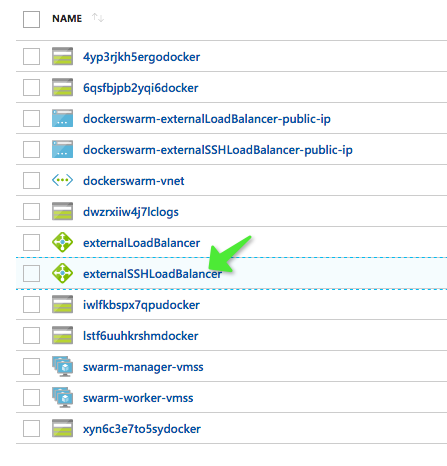
2) Go to Inbound NAT rules and take note of IP and port of the manager you want to connect
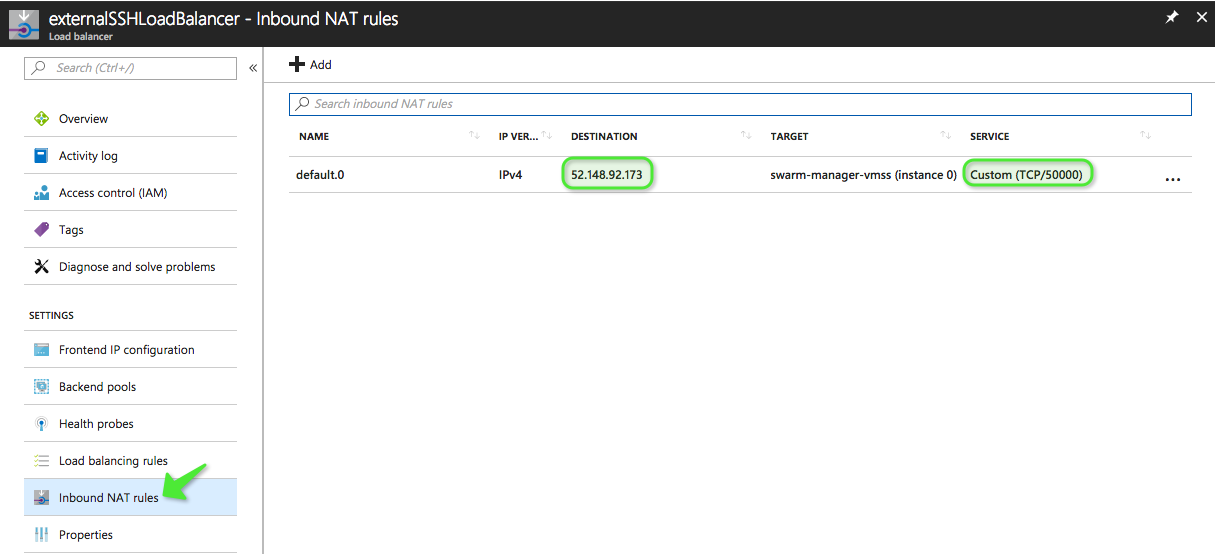
3) Connect to the manager using ssh
ssh -p <port> docker@<ip>
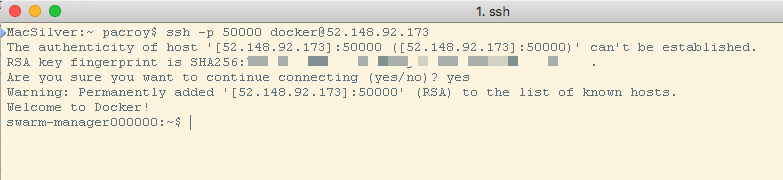
For more information, visit https://docs.docker.com/docker-for-azure/deploy/#connecting-to-your-manager-nodes-using-ssh
3. Init Swarm
1) Use command docker node ls. If it says something like below then you need init the Swarm.
Error response from daemon: This node is not a swarm manager. Use "docker swarm init" or "docker swarm join" to connect this node to swarm and try again.
2) Use command docker swarm init
swarm-manager000000:~$ docker swarm init
Swarm initialized: current node (vtg0wclx2sgbrlw0bl9pqjoeb) is now a manager.
To add a worker to this swarm, run the following command:
docker swarm join --token xxxxxxxxxxxxxxxxxxx 10.0.0.4:2377
To add a manager to this swarm, run 'docker swarm join-token manager' and follow the instructions.
3) Use command docker node ls again and you should see something like this:
swarm-manager000000:~$ docker node ls
ID HOSTNAME STATUS AVAILABILITY MANAGER STATUS ENGINE VERSION
vtg0wclx2sgbrlw0bl9pqjoeb * swarm-manager000000 Ready Active Leader 18.03.0-ce
4. Join Worker Node
1) You can only connect to worker nodes from manager node. But before you can connect, you need SSH key in the manager node by using command scp in your local PC like this:
$ scp -P 50000 ~/.ssh/id_rsa* docker@52.148.92.173:~/.ssh
id_rsa
id_rsa.pub
2) Next, you need to know the IP of your worker. Go to Virtual Network to see the IP of your worker.
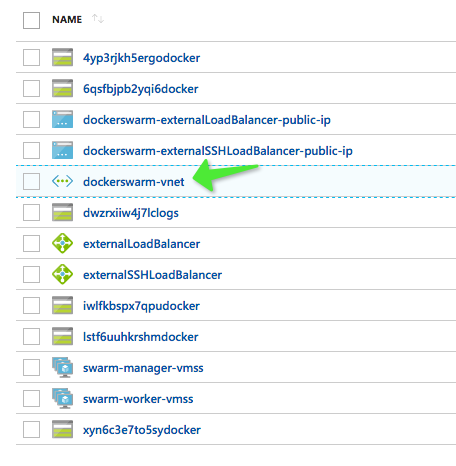
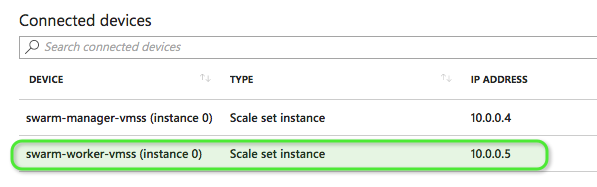
3) Use command docker swarm join-token worker to get the join token.
swarm-manager000000:~$ docker swarm join-token worker
To add a worker to this swarm, run the following command:
docker swarm join --token SWMTKN-1-xxxxx-xxxxxx 10.0.0.4:2377
4) Now, you can connect to your worker from your manager.
swarm-manager000000:~$ ssh 10.0.0.5
The authenticity of host '10.0.0.5 (10.0.0.5)' can't be established.
RSA key fingerprint is SHA256:xxxxxxxxx/xxxxxxxxxx.
Are you sure you want to continue connecting (yes/no)? yes
Warning: Permanently added '10.0.0.5' (RSA) to the list of known hosts.
Welcome to Docker!
5) Use command you got from 3)
swarm-worker000000:~$ docker swarm join --token SWMTKN-1-xxxxxx-xxxxxx 10.0.0.4:2377
This node joined a swarm as a worker.
6) Exit to manager node and see the list of node again. You should see both manager and worker in the list.
swarm-manager000000:~$ docker node ls
ID HOSTNAME STATUS AVAILABILITY MANAGER STATUS ENGINE VERSION
vtg0wclx2sgbrlw0bl9pqjoeb * swarm-manager000000 Ready Active Leader 18.03.0-ce
nyieyjio2ai7kh4ev0szgeyjc swarm-worker000000 Ready Active 18.03.0-ce